Gmail Smtp Settings
send email with google
If you want to sent emails with a Gmail account in some cases you cannot use the regular Gmail password. You have to create an application password (see below).
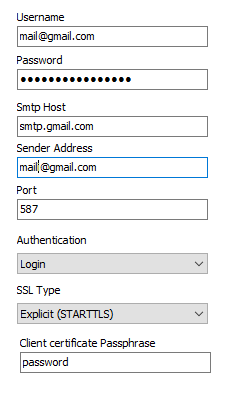
- Password: (Google Support Create & use App Passwords)
If you use 2-Step-Verification and get a "password incorrect" error when you sign in, you can try to use an App Password.
- Go to your Google Account.
- Select Security.
- Under "Signing in to Google," select App Passwords. You may need to sign in. If you don’t have this option, it might be because:
a-Step Verification is not set up for your account.
b-Step Verification is only set up for security keys. - Your account is through work, school, or other organization.
- You turned on Advanced Protection.
- At the bottom, choose Select app and choose the app you using
 Select device and choose the device you’re using
Select device and choose the device you’re using  Generate.
Generate. - Follow the instructions to enter the App Password. The App Password is the 16-character code in the yellow bar on your device.
- Tap Done.
Tip: Most of the time, you’ll only have to enter an App Password once per app or device, so don’t worry about memorizing it.
- Client certificate Passphrase:
If you use the client certificate delivered with the application leave the Passphrase password on default value ("password").